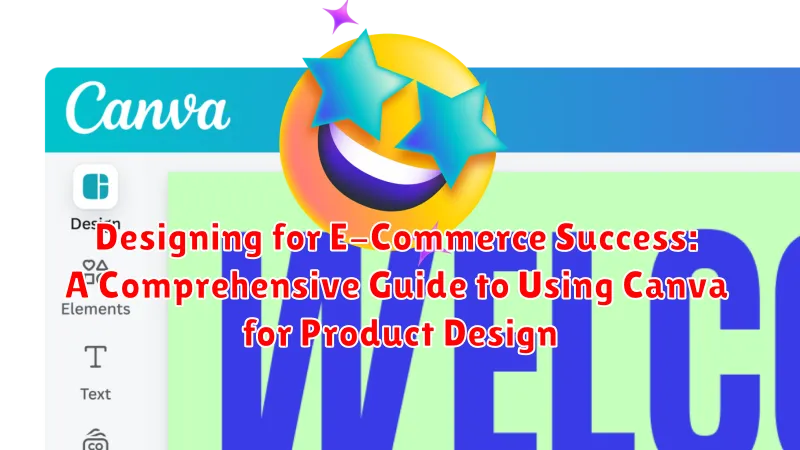In today’s competitive digital landscape, e-commerce success hinges on captivating product visuals that convert browsers into buyers. This comprehensive guide delves into the power of Canva for product design, providing a step-by-step approach to crafting compelling visuals that elevate your brand and drive sales. Whether you’re a seasoned entrepreneur or just starting your e-commerce journey, mastering product design is essential for standing out in a crowded marketplace. This guide will equip you with the knowledge and practical skills to leverage Canva, a user-friendly design tool, to create professional-grade product images, social media graphics, and marketing materials that resonate with your target audience and ultimately boost your bottom line.
From understanding the principles of effective product design to mastering Canva’s versatile features, this guide covers everything you need to know to transform your e-commerce presence. Explore how to optimize images for various platforms, create consistent branding, and design graphics that tell your brand’s story. Unlock the potential of Canva for product design and propel your e-commerce success to new heights. Learn how to create stunning product mockups, engaging social media posts, and persuasive marketing materials that capture attention and drive conversions. This guide is your key to harnessing the power of visual storytelling in the e-commerce realm.
Getting Started with Canva: A Beginner’s Guide to Navigating the Platform
Canva offers a user-friendly interface, making it accessible even for beginners. Creating an account is the first step. You can sign up using your email, Google account, or Facebook account. Once logged in, you’ll be greeted by the Canva homepage.
The Canva homepage provides access to various templates categorized by purpose, including social media, presentations, and marketing materials. For e-commerce, explore the “E-commerce” or “Product” categories for pre-designed templates. Alternatively, start with a custom design by selecting “Create a design” and specifying your desired dimensions.
The Canva editor is where the magic happens. The left sidebar houses templates, uploads, elements, and other design tools. The center workspace is where you’ll arrange and edit your design. The top toolbar provides options for text formatting, element manipulation, and downloading your finished design. Familiarizing yourself with these areas is crucial for efficient workflow.
Canva offers both free and paid subscriptions. The free version provides access to a vast library of templates and design elements. Canva Pro unlocks additional features, including premium templates, stock photos, and brand kit functionalities.
Creating Eye-Catching Product Images: Tips and Tricks for Visual Appeal
High-quality product images are crucial for attracting customers and driving sales in the competitive e-commerce landscape. Canva offers a range of tools and features to help you create visually appealing product photos that stand out.
Lighting is key. Ensure your product is well-lit, either using natural light or a professional lighting setup. Avoid harsh shadows that obscure details.
Backgrounds matter. Choose a background that complements your product and doesn’t distract viewers. A simple, clean background is often the best choice. Canva offers a variety of background options to explore.
Focus on composition. Use the rule of thirds to create a visually balanced image. Experiment with different angles and perspectives to showcase your product’s best features.
Enhance with Canva’s tools. Adjust brightness, contrast, and saturation to optimize your images. Use filters sparingly to add a touch of style or correct color imbalances. Consider adding text overlays for special promotions or highlighting key features.
Designing Product Mockups: Showcasing Your Products in Real-Life Scenarios

Product mockups are essential for effectively showcasing your products in context. They allow potential customers to visualize how your product would look and feel in a real-world setting, increasing their desire to purchase. Canva offers a wide range of mockup templates for various product types.
Choosing the Right Mockup: Select a mockup that aligns with your product and target audience. Consider factors like lifestyle, demographics, and product usage scenarios. For example, a tech product might benefit from a clean, minimalist mockup on a desk, while a clothing item would look better displayed on a model.
Customizing Your Mockup: Canva allows you to easily customize your chosen mockup. Upload your product image and drag it onto the designated placeholder. Adjust the size and positioning for a seamless fit. You can further personalize the mockup by changing the background color or adding design elements that complement your brand.
Creating Realistic Scenarios: Consider the context in which your product would typically be used. A coffee mug mockup might feature the mug in a cozy café setting, whereas a phone case mockup could display the phone in someone’s hand. This adds a sense of realism and helps customers envision themselves using your product.
Developing a Consistent Brand Identity: Using Canva to Create a Cohesive Look
A consistent brand identity is crucial for e-commerce success. It builds recognition and trust with your customers. Canva provides the tools to establish and maintain this consistency across your online presence.
Start by defining your brand colors. Canva’s color palette tool allows you to save and easily apply your chosen colors across all designs. This ensures uniformity in your product images, social media graphics, and other marketing materials.
Choose consistent fonts. Select a primary and secondary font that reflect your brand’s personality and stick with them. Canva offers a wide range of fonts to choose from, making it easy to find the perfect fit.
Develop a brand logo. Your logo is the visual representation of your brand. Canva offers pre-made logo templates that you can customize or you can create your own from scratch. Once created, use it consistently across all platforms.
Create branded templates. Canva allows you to create templates for various design needs, such as social media posts, email headers, and product presentations. This ensures a cohesive look and feel for all your marketing efforts.
Optimizing Images for Web Performance: Ensuring Fast Loading Times
Image optimization is crucial for e-commerce success. Large image files can significantly slow down your website’s loading speed, leading to a poor user experience and potentially lower search engine rankings. Optimizing your Canva designs for web performance involves a few key steps.
Firstly, choose the correct file format. JPEG is generally best for photographs, while PNG is suitable for graphics with transparent backgrounds. Avoid using large TIFF or BMP files for web use.
Compression is essential. Canva offers built-in compression options when downloading your designs. Experiment with different compression levels to find the balance between file size and image quality.
Finally, consider resizing your images within Canva before downloading. Ensure your images are sized appropriately for their intended use on your website. Uploading unnecessarily large images and relying on browser resizing wastes bandwidth and impacts loading times.
Creating Social Media Graphics: Promoting Your Products on Various Platforms
Social media is a powerful tool for e-commerce businesses. Visually appealing graphics are crucial for capturing attention and driving engagement on platforms like Instagram, Facebook, Pinterest, and Twitter. Canva offers a wealth of resources to create compelling social media content.
Start by selecting the correct dimensions for each platform. Canva provides pre-sized templates for various social media post types, ensuring your graphics look professional. Consider the specific aesthetic of each platform. Instagram often favors high-quality lifestyle imagery, while platforms like Twitter might benefit from more informative, text-based graphics.
Use Canva’s design elements, such as icons, fonts, and illustrations, to create eye-catching graphics that align with your brand identity. Experiment with different color palettes and typography to create a cohesive and recognizable brand presence across all platforms. Highlight key product features and benefits in your graphics to entice potential customers.
Designing Email Marketing Templates: Engaging Your Customers with Canva

Effective email marketing is crucial for e-commerce success. Canva provides the tools to create visually appealing email templates that capture your audience’s attention and drive conversions. Forget generic email blasts; Canva empowers you to design branded communications that resonate with your customers.
Start by selecting a pre-designed template or create your own from scratch. Canva offers a wide variety of email templates tailored for various marketing objectives, such as promotions, newsletters, and product announcements. Customize these templates with your brand colors, fonts, and logo to maintain a consistent brand identity across all communication channels.
Craft compelling subject lines and preview text to entice recipients to open your emails. Use Canva’s text tools to experiment with different fonts and styles to create visually appealing and informative email headers.
Incorporate high-quality product images and graphics to showcase your offerings. Canva’s drag-and-drop interface makes it easy to add visuals to your email templates. Consider using Canva’s photo editing tools to enhance your images and create a professional look and feel.
Add clear call-to-action buttons to guide your customers toward desired actions. Whether it’s visiting your website, browsing new products, or taking advantage of a special offer, ensure your call-to-action is prominently displayed and easy to click.
Creating Infographics and Other Visual Content: Educating and Informing Your Audience
Infographics are a powerful tool for conveying complex information in a visually appealing and easily digestible format. Canva offers a wide range of templates and elements to help you create compelling infographics that educate your audience about your products or industry.
Start by selecting a template that aligns with your brand and message. Input your data, ensuring accuracy and clarity. Utilize charts, graphs, and icons to visually represent key statistics and facts. Keep the design clean and uncluttered for optimal readability.
Beyond infographics, Canva enables the creation of various other visual content formats. Design engaging presentations to showcase your product line or share company updates. Craft visually appealing ebooks and lead magnets to capture customer information. Explore different content formats like checklists, worksheets, and guides to provide added value to your audience.
By leveraging Canva’s diverse range of design tools, you can effectively communicate key information, establish brand authority, and enhance customer engagement.
Utilizing Canva’s Templates and Resources: Maximizing Your Design Efficiency
Canva offers a wealth of resources to streamline your design process and maximize efficiency. Leveraging these tools can significantly reduce design time and ensure professional-quality output. One of the most valuable resources is Canva’s extensive library of pre-designed templates.
These templates cater to various design needs, from social media graphics to presentations and marketing materials. By choosing a relevant template, you can establish a solid design foundation and customize it to align with your brand. This eliminates the need to start from scratch, saving valuable time and effort.
Beyond templates, Canva provides a vast collection of design elements, including stock photos, illustrations, icons, and fonts. These resources are readily accessible within the platform, allowing you to quickly incorporate high-quality visuals and typography into your designs. Utilizing these pre-made elements further enhances efficiency, eliminating the need to source external resources.
Furthermore, Canva’s intuitive drag-and-drop interface simplifies the design process. Elements can be easily resized, repositioned, and edited, enabling quick and effortless customization. This user-friendly interface contributes to increased productivity and allows even those with limited design experience to create visually appealing content.